harbor란?
오픈소스 컨테이너 레지스트리 (이미지 저장소)
1. harbor 설치
1) helm repo add (둘중 하나만 하면 된다. 글쓴이는 아래 bitnami를 사용했다)
# helm repo add harbor https://helm.goharbor.io
# helm repo add bitnami https://charts.bitnami.com/bitnami
2) helm values 추출 및 수정 (default 설치도 되지만 내 정보를 입력하기 위해 values를 받는다)
# helm inspect values harbor/harbor > values.yaml
# vi values.yaml (입력 위치 간단히 작성)
| global.storageClass: "nfs-client" adminPassword: "password1!" (default는 Harbor12345) serivce.type: NodePort (ingress를 태워야 하는데 ingress를 태우니 계속 error 발생하여 nodeport로 진행) |

3) namespace 생성 및 helm install
# kubectl create ns harbor
# helm install harbor -f values.yaml bitnami/harbor -n harbor
4) 설치 후 진행 작업
# export NODE_PORT=$(kubectl get --namespace harbor -o jsonpath="{.spec.ports[0].nodePort}" services harbor)
# export NODE_IP=$(kubectl get nodes --namespace harbor -o jsonpath="{.items[0].status.addresses[0].address}")
# echo "Harbor URL: http://$NODE_IP:$NODE_PORT/"
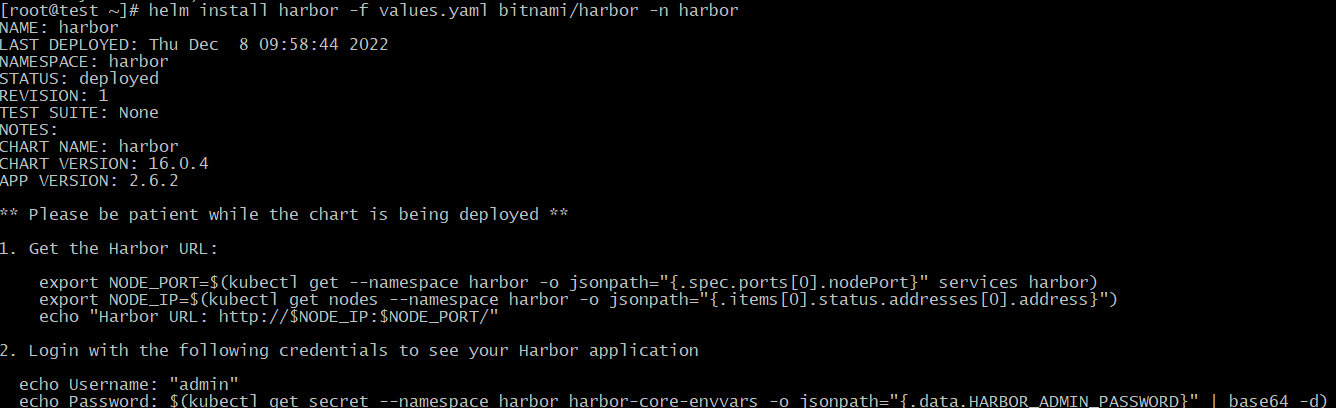
5) 설치 확인 및 서비스 확인
# kubectl get pod -n harbor

# kubectl get service -n harbor

6) web page 접속

7) Login (username: admin, password: values에 설정한 비밀번호 *password1!)

이렇게 harbor 설치 진행을 완료 하였다. 사용법을 숙지해서 이미지 관리를 해보자.
'Kubernetes > Kuberenetes 설치' 카테고리의 다른 글
| harbor 설치 (docker-compose) (0) | 2022.12.09 |
|---|---|
| Jenkins 설치 (yaml) (0) | 2022.12.09 |
| Istio 설치 (0) | 2022.12.07 |
| Ingress 설치 (0) | 2022.12.05 |
| Monitoring 구축 (prometheus, grafana) (0) | 2022.12.02 |
